
If you are already using the Simple Membership Plugin, or you are looking for a membership solution for your WordPress website, look no further. Simple Membership is among the top free WordPress plugins available. Furthermore, using the base plugin along with the Member Directory Listings Addon, you can create a directory where you share your valuable members with other visitors.
You can choose to make your member directory public, so that any visitor to your website can view your members, or private, meaning only members can see the directory listing.
In this article we’ll take a look at the following questions:
- What is a WordPress Member Directory?
- Why Should I Include a Member Directory on my WordPress Site?
- How Can I Create a Member Directory Listing on my Website?

What is a WordPress Member Directory?
A member directory, in short, is a classifieds listing of members belonging to a particular site. It is a showcase of the company’s members.
A member directory listing allows members alike to see who else is a part of the company and view further details about each member. Member directories generally have advanced search options that visitors can use to locate a particular member. Some directories may include all individual members of a site while other will only include certain members such as board members and management.
What is a WordPress Member Directory Single Member’s Profile Page?
When a visitor searches your member directory listing and finds the member in question, most of the time they are able to click on the member to view more details. This is known as a member’s profile. Details such as the member’s first name, last name, date of birth, country of origin and position may be listed here.
Below is an example screenshot of a basic members profile. You can see that the member’s username, first name, last name, level of membership, country, phone number, email and member start date are all listed here.

Why Should I Include a Member Directory on my WordPress Site?
Member Directory Listings Build a Community and Network of Similar Minded Users.
If you have a large website where you offer memberships, why not also add a member directory?
Member directories allow members to gain an idea about who else is involved in the company as well as get in touch with each other. These directories allow those who are apart of a company to easily contact one another to either ask for help or collaborate together.
These directories allow not only yourself as an admin to keep track of who is engaging in your site but also allow each individual member to see who else is involved in the project. Using a member directory listing platform to display the CEO’s of a company, board members or directors, allows your visitors to decide whether or not they would like to have further contact with the company.
Displaying a member directory on your WordPress site will demonstrate the group of members who have already sign up. If you have a large collection of members on your directory this can encourage new members to take the leap to fill out the registration form. If a visitor can see that other real life people are a part of your site, it can give them the trust they need to sign up.
While a member directory can be completed by listing out each of your members on a WordPress page by hand, using a Member Directory plugin makes the listing of your members automatic. Rather than having to manually add a new member to the listing each time someone signs up, a plugin adds your new members details automatically.
Reasons to Add a Member Directory to Your WordPress Site
- It allows members to interact with members.
- Shows your appreciations of current members.
- Gives new members the confidence to sign up if they can see other members are using the platform.
- Allows admin to track active members on the site.
Purchasing a Member Directory Software Lessens the Work Load
Wondering what the difference is between manually listing your members and purchasing the Member Directory Addon?
The Simple Membership Directory Addon takes the hard work out of listing individually. This addon is dynamic, meaning that if a member updates their details, these details will be automatically updated on the directory listing. Furthermore, if a new member signs up, admin do not need to lift a finger. They will be automatically added as a new member on the listing. Using the Simple Membership Directories addon, you can choose what information you would like to display on the member directory, which members should be included and how many entries should be displayed per page. If you then decide to collect custom data from your members by using the Form Builder Addon, this new information can be added to the directory.
- New members (within accepted membership levels) will be automatically added to the directory listings page
- The member directory listing for Simple Membership is fully responsive, meaning visitors can see and interact with the directory without any problems
- The directory has a search option that makes locating a specific member quick and hassle free
- A range of member fields can be added or removed to customize the look and information presented within the member directory
- Using the Form Builder Addon, custom data can be added to the Member Directory Listing
- Profile images can be added to the member directory listing profiles
How Can I Create a Basic Member Directory Listing on my Website?
Creating a Member Directory with Simple Membership is simple and easy, especially if you are already using the Simple Membership Plugin.
Step 1) You will need to install and activate both the Simple Membership Plugin and the Member Directory Listing Addon on your WordPress website.
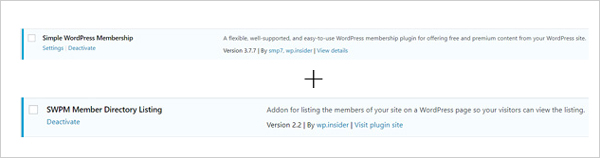
Step 2) Ensure you complete the basic setup for the Simple Membership Plugin.
Step 3) Once you have a collection of members, either those that you have added manually from the admin dashboard, or those that have signed up through the registration form, you are ready to create your member directory.

Step 4) Create a new WordPress Post/Page. This is where you will create your directory listing.
Step 5) On your new post/page you will need to add the following Shortcode:
[swpm_show_member_listing]
Step 6) Make sure you either Publish or Update your post/page.
Step 7) You have now made a basic member directory listing. View the page/post to see your new directory.
Below is a screenshot of a basic member directory. These entries were collected using the Simple Membership Plugin and were displayed using the Simple Membership Member Directory Listing Addon.

Your visitors to the directory page can then locate a certain members by using the ‘Search‘ field. If they then wish to view further details about the member, they can do so by clicking the ‘View Profile‘ button.
Further details on setting up your Simple Membership Directory Listings Page can be found here.
Displaying Certain Fields on the Directory Page for Each Member
When you use the Member Directory Listing Addon for Simple Membership, you can control the information presented on the directory page (an example of the directory page can be found above) as well as the information on the member’s profile page. By default, the member directory listing page will display for each member; their first and last name, their membership level and their country. I can alter what is shown by using additional member fields. To add the member’s mobile phone number and email address I can use the following shortcode:
[swpm_show_member_listing phone="1" email="1"]
This will alter my member directory page to show those additional details for each member:

A similar method can be used to alter the information found on the individual member listing page which by default shows the member’s username, name, level, country, phone, email and member since.
How Can I Collect Custom Member Data and Display this in a Directory?
If you wish to collect custom data from your members when they register on your website, the Form Builder Addon will allow you to do so with ease. The Form Builder addon for Simple Membership allows you to create a custom registration form. The customers will need to fill out this form when they register and then can go back at any point and edit this information from their profile page.
Once you have installed the Form Builder Addon and collected the custom data about your members, your next thought may be “How can I display this information in a member directory listing?”.
The good news is that if you have already installed the Member Directory Listing Addon, custom data can be easily displayed by adding an additional parameter to the member directory individual page shortcode.
Step 1) Locate your ‘Member Info‘ page. This is the page that you are directed to after clicking the ‘View Profile’ button on any member on the directory.
Step 2) Paste the shortcode below on this page and make sure you click the ‘Update‘ button. This will ensure all of your custom fields are added to the individual pages of each member within the directory.
[swpm_show_member_profile show_custom_fields="1"]

When this shortcode is used, all your members custom data will be displayed on the member directory under their profile.
Once you’ve added the custom fields to your members directory profile page, you may want to create a fancier directory listings page. If you have collected profile images from each of your members, why not use the fancy display shortcode listed below on the ‘Member Directory’ page to include any profile images. Adding an image along side the members allows visitors to grasp a visual image of each member.
[swpm_show_member_listing template="2"]
Below is an example of a template “2” member directory listing where the Form Builder Addon was used to collect profile images for each new member:

Conclusion
It’s a great idea to showcase your members in a directory. Whether you have a small collection of board members or you have thousands of active members on your site, a member directory is a hassle free way to compile them and allow others to see who is a contributor or member of your site. Member directories allow you to keep in touch with all of your active members as well as allowing those within your member community to engage with one another.