This addon allows you to add Google reCAPTCHA to your membership registration form/page. This will prevent spam bot registration (if any).
This addon also allows you to add CAPTCHA to the login and password reset forms.
In addition, we offer integrations with Google reCAPTCHA v3 and the Google’s new reCAPTCHA Enterprise integration.
You can also consider using our Cloudflare Turnstile integration to protect the registration form. It’s a reliable alternative to reCAPTCHA.
Table of Contents
- Step 1 (Download the Addon)
- Step 2 (Install the Addon)
- Step 3 (Go to Addon Settings Interface)
- Step 4 (Google reCAPTCHA API details)
- Step 5 (Enter the API Details)
- Registration Form Example with Google Captcha
- Using the Dark ReCaptcha Theme
- Adding Google Captcha to the Login Form
- Adding Google Captcha to the Password Reset Form
- Disable the ‘Anyone Can Register’ Option of WordPress
- Spam Registration Troubleshooting
- Using an Alternative CAPTCHA Solution
- Explore All Addons/Extensions
Step 1 (Download the Addon)
Download the free Simple membership Google reCAPTCHA integration addon.
Step 2 (Install the Addon)
- Click on the Add New menu under the plugins interface.
- Go to the Uploader tab and upload the swpm-recaptcha.zip file.
- Hit the Install Now button and then activate the addon.
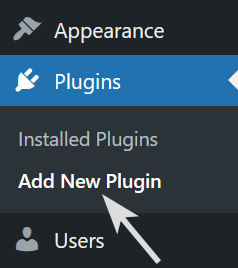
Step 3 (Go to Addon Settings Interface)
Go to the addon settings tab from the main settings menu of the simple membership plugin.

Step 4 (Google reCAPTCHA API details)
Get your reCAPTCHA API details from the google recaptcha site.
Create reCAPTCHA V2 Checkbox API keys.

Step 5 (Enter the API Details)
Enable the Google reRECAPTCHA option then enter your API details (V2 Checkbox API keys) and save it.
Now, the users will have to complete a captcha at the time of registration.
Registration Form Example with Google Captcha
The following is an example registration form with Google recaptcha:

Using the Dark ReCaptcha Theme
There is an option in the captcha addon settings to use the dark theme. The following screenshot shows how it looks like:
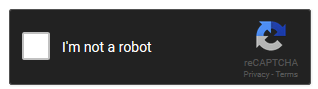
Adding Google Captcha to the Login Form
You can optionally enable captcha on the member login form by checking the “Enable Google reCAPTCHA on Login Form” field.
The following is an example member login form with Google reCAPTCHA enabled:

Adding Google Captcha to the Password Reset Form
You can optionally enable captcha on the password reset form by checking the “Enable Google reCAPTCHA on Password Reset Form” field.
The following is an example password reset form with the Google captcha:

Disable the ‘Anyone Can Register’ Option of WordPress
WordPress has an option that allows anyone to go to WordPress’s registration page and create a WP user account. This WordPress feature can open your site up for spam user registration. If you had previously enabled this option, you should disable it.
To learn how to turn off the Anyone Can Register feature, you can refer to this tutorial.
Spam Registration Troubleshooting
If you are experiencing spam registrations despite enabling a CAPTCHA option, follow these steps to identify and resolve the issue:
- Enable Debug Logging
Turn on the debug logging feature within the plugin. This can help you analyze registration attempts, identify patterns, and determine if bots are bypassing the CAPTCHA. - Check WordPress Registration Settings
Go to WordPress Admin Dashboard → Settings → General and ensure that the “Anyone can register” option is disabled. Leaving this option enabled can allow bots to bypass membership registration restrictions. - Review API Access Settings
If you have enabled the Create members via API option, double-check if it is necessary. Some users unknowingly enable this feature when working with freelancers, who might then share the API secret, making the site vulnerable to spam registrations. If you do not require API-based registrations, disable this option. - Verify CAPTCHA Integration
- Test the CAPTCHA functionality by attempting a registration yourself.
- If the CAPTCHA is not showing up, check for JavaScript errors in the browser console, as theme or plugin conflicts can prevent it from working properly.
- Ensure that you have correctly configured the CAPTCHA keys in the settings.
- Check for Hidden Registration Forms
Some themes and plugins create additional registration forms that might not be protected by CAPTCHA.- Search for hidden or alternative registration pages on your site.
- Ensure that CAPTCHA protection is enabled for all relevant forms.
Using an Alternative CAPTCHA Solution
If you prefer, you can use Cloudflare Turnstile instead of Google reCAPTCHA. For more details, refer to the Cloudflare Turnstile integration page.
Explore All Addons/Extensions
To view all available addons for the Simple Membership plugin, visit the Addons Page.