The Simple Membership Plugin allows you to conveniently send emails to multiple members directly from the plugin interface in the WordPress dashboard.
With the Simple Membership Plugin, you have the option to select your email recipients based on their membership level, or manually create a list of specific members using their unique Member IDs. Additionally, you can include various email merge tags within the email body that will be automatically populated with each member’s relevant information.
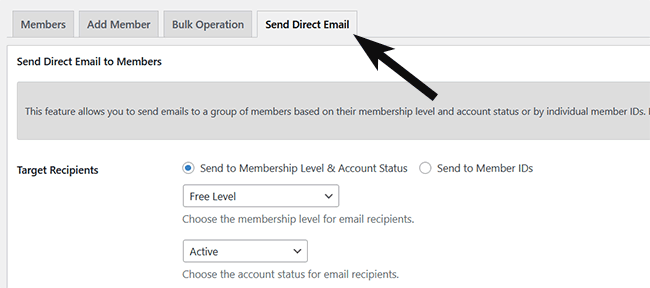
Table of Contents
- Sending Out Emails Based on Membership Level & Status
- Sending Out Emails Based on the Membership ID
- Customize the From Email Address Value
- Email Delivery Issue
Sending Out Emails Based on Membership Level & Status
To send an email to all members within a particular membership level, you can utilize the ‘Direct Email’ feature of the Simple Membership Plugin. Follow these steps to set up and send an email to a group of members within the same membership level:
- Click on the Members link from the Simple Membership plugin’s menu.
- Choose the Send Direct Email tab which will bring you to the page where you can configure a direct email.
- To send a direct email to all members within a specific membership level, mark the Send to Membership Level check circle and choose the relevant membership level as the email recipient.
- Choose the Account Status for the email recipient. To send to all, select ‘All Status’ from the dropdown.
- Configure the Email Subject and Email Body. You may wish to add email merge tags.
- Once the email is configured, click the Send Direct Email button to forward the email to all members within the chosen membership level.
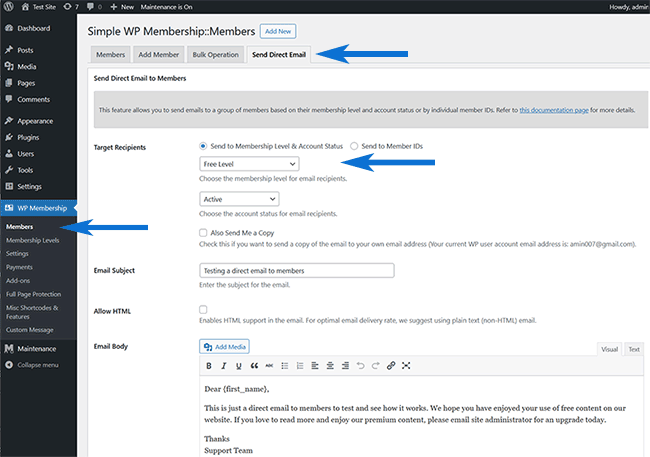
Sending Out Emails Based on the Membership ID
If you need to send an identical email to a few members who belong to different membership levels, you can use their ‘Membership ID’ to send a single direct email to all of them.
- Click on the Members link from the Simple Membership plugin’s menu.
- Within the ID column you will see a numeric value for each member. This is the unique membership ID of the member.
- Right-click on the Send Direct Email tab and open this tab in a new window as we will need to refer back to the ID of the members in the next step.
- From the Send Direct Email to Members page, choose the Send to Member IDs option and then copy and paste the ID of each member you wish to receive the email into the appropriate field. You will need to separate each member ID with a comma.
- Once you have added the member IDs of all the members that you wish to receive your direct email, configure an email subject and an email body.
- Click the Send Direct Email button to send the email to the addresses of the members you have added.

Customize the From Email Address Value
This documentation explains how to customize the from email address value of the outgoing emails.
Email Delivery Issue
If your site has an email delivery issue, read this post which should be helpful.