This is applicable if you are using a recurring payment or subscription payment model for your memberships (Example: PayPal subscription, Stripe subscription).
What happens when an existing subscription payment is cancelled depends on the membership level settings of the member in question. Read the following section so you can set the correct access duration settings for your membership level based on what you want.
Table of Contents
- Access Duration Set to No Expiry
- Access Duration Set to Fixed Date Expiry
- Access Duration Set to Expire After
- What Happens if the Payment is Refunded
- Email Notifications for Subscription Cancellation
- Auto-Downgrade Expired or Inactive Accounts to a Free Membership Level
- Membership Level Configuration for Subscription/Recurring Payments
- Managing Orphaned Subscriptions
Access Duration Set to No Expiry
If the membership level’s “Access Duration” value is set to No Expiry, then the member’s account will be cancelled immediately when the subscription is cancelled.
The No Expiry type access duration allows the account to have access as long as the subscription payment is active. So the account is deactivated as soon as the subscription is cancelled.
Access Duration Set to Fixed Date Expiry
If the membership level’s “Access Duration” value is set to Fixed Date Expiry, then the member’s account status won’t be changed. The account will expire on the fixed date that you have selected in the membership level configuration.
Example:
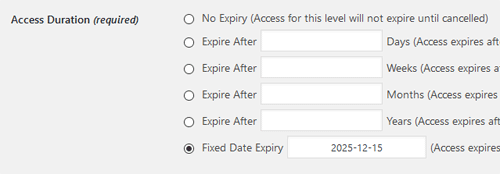
Lets say, the expiry date is set to December 15, 2025. Then the account will expire on that date even if the subscription was stopped/cancelled today.
Access Duration Set to Expire After
When the ‘Access Duration’ of a membership level is set to ‘Expire After‘ (e.g., 30 days), the member’s account status remains unchanged even if the subscription is cancelled. The account will only expire once the specified duration (e.g., 30 days) elapses from the last payment date.
Example:
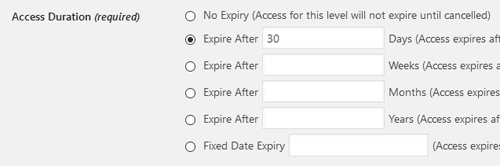
Lets say,
- You have a membership level with 30 days expiry duration setup configuration.
- You have a subscription payment with 30 days recurring period for this membership level.
Each time a payment is received every 30 days, the member’s Access Start Date is updated to that day, granting another 30 days of access. If the subscription is cancelled, the account retains its “Active” status, ensuring the user can access content they’ve paid for. Deactivation will only occur 30 days after the last payment date.
Note: It’s recommended to add an extra 1 or 2 days as a buffer, ensuring the plugin receives payment notifications before any account deactivation. In the aforementioned example, setting the access duration field to 32 days in the membership level configuration can offer a more seamless experience for your members.
What Happens if the Payment is Refunded
If you issue a refund then the account will be deactivated as soon as the refund is processed.
Email Notifications for Subscription Cancellation
The Simple Membership plugin includes a feature to send email notifications when a subscription payment agreement (via PayPal or Stripe) is canceled. You can configure notifications to be sent to the member, the site admin, or both.
To enable email notifications for subscription cancellations, follow these steps:
- Navigate to the Email Settings menu in the Simple Membership plugin and select the Email Settings tab.
- Scroll to the Email Settings (Subscription Payment Canceled or Expired) section.
- To notify the member of the cancellation, check the Send Notification to Member option.
- To notify the site admin, check the Send Notification to Admin option and enter the admin’s email address in the provided field.
Once configured, the plugin will automatically send the appropriate email notifications whenever a subscription agreement is canceled.
Auto-Downgrade Expired or Inactive Accounts to a Free Membership Level
Some site admins prefer to automatically downgrade a member’s account to a Free membership level when the account becomes expired or inactive (e.g., after a subscription is canceled). You can configure this behavior by following the instructions in this auto-downgrade setup documentation.
Membership Level Configuration for Subscription/Recurring Payments
Read the membership level configuration for subscription/recurring payments page.
Managing Orphaned Subscriptions
Read the orphaned subscription management documentation.